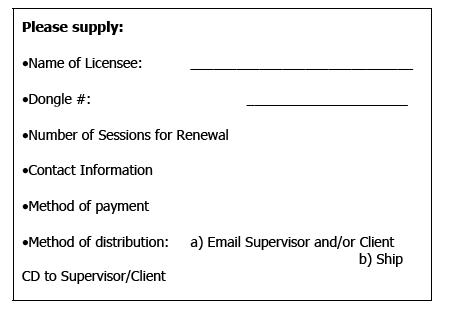Appendix 14: EEGer Remote Use Systems
Remote Use Systems are similar to clinical systems in their use of the same hardware and software to perform the neurofeedback functions. They are designed for remotely supervised use in a client's home.
EEGer Remote Use Systems
Client Instructions
Remote Use Systems are similar to clinical systems in their use of the same hardware and software to perform the neurofeedback functions. They are designed for remotely supervised use in a client's home.
You (or the caregiver) must first be trained by your therapist in the operation of the Remote Use system. The client training screens and software are identical to the therapist's Clinical machine. On a Clinical system, the therapist establishes a treatment period and number of sessions for each remote user by creating a Remote Use Client Disk (your personalized USB Flash drive). Each client is limited to a number of sessions to be run in a given time period using the kind of training (Alpha-Theta or BetaSMR) established on the Clinical system. Updates for the Remote Use Session Plan are obtained from the supervising clinician.
The functions of the Remote Use system are almost identical to those in the Clinical system. The only differences in operation are the restrictions on changing the session plan and the application of date or session count control to the use of EEG biofeedback. Some menu options will NOT appear on a Remote Use system, while it includes some that do not appear on a clinical system.
How to Run a Session
Insert the Remote Use Client Disk (personalized USB Flash drive) you received from the supervisor in a USB port. The EEGer Dongle (bright green USB key) must also be attached.
Prep and attach the sensors (electrodes) as instructed by your supervising clinician.
On the Remote Use Therapist machine, double-click the EEGer icon. (Two-computer systems: start EGS on the game computer first.)
Click Select Client then click the large "button" for the drive letter of the Remote Use Flash drive. Select the Client ID/Protocol to use for the session.
Note the Dongle and Remote Sessions remaining and if there is a warning about an expiration date on the main display.
Click Begin Session.
Select a game and click OK. (The last game used is pre-selected.)
Confirm the game selection and turn on the amplifier, if necessary.
At this point you can still back out without counting a session by pressing Esc.
Adjust the scale on the raw trace, if necessary.
Observe brainwaves. Blink or clench teeth to see how the "artifact" is displayed in the raw EEG trace. Adjust the thresholds on the raw trace, if necessary, to keep the artifact out of the training, but not too closely that they remove real EEG.
a. Press PgDn to highlight the raw trace.
b. Press + or - to adjust the threshold boundaries.
c. Press Enter once to complete.
Set the scales and thresholds for the lower traces. With no lines highlighted, press F9 to auto-adjust the scales. Then, press F11 if adjustment for goals is needed. Follow the steps above to set scale or goal threshold for any individual trace.
Press F5 to start feedback. (Single-monitor: Press the Space Bar to switch to the Game display.)
Enjoy the Game.
Press Esc when finished.
Exit EEGer.
EEGer Remote Use Updates
a. How do I know when I need an update?
b. How do I get an update?
Insert both the EEGer Dongle (bright green key) and Remote Use Client Disk (personalized USB Flash drive) into the appropriate USB ports of your EEGer Therapist system. Open the EEGer program.
Click Select Client. Click the large button that appears to load the EEGer client information from the Remote Use Client Disk.
Select the client name (and protocol) from the client list.
Note the information displayed on the main screen (Figure 1). Yellow messages are "warnings" that one of the controls is about to expire. Red messages mean you are not able to run a live session until you update.
If you see that either Dongles Sessions or Remote Use Sessions/Days are about to expire, contact your supervising clinician to request the appropriate update(s).

Sessions are added to the EEGer Dongle by installing a special keyfile obtained from EEG Spectrum (supervisor's permission is required for purchase). You may receive the keyfile on CD or as an email attachment.
You can either have the Remote Use Client Disk updated in the clinician's office or you may receive an update file via email.
Email Attachments for Updates:
For either type of update, save the attached update file to your Windows Desktop or to a disk (DO NOT OPEN the attachment). If your email computer is not your Remote Use system, copy the file to a disk to move it to the EEGer Remote Use computer (e.g., use your Remote Use USB Flash drive or burn to CD). Update files must be installed using the appropriate selection from the Files menu in EEGer and cannot be installed by double-clicking the file.
Installing Dongle Authorizations or Remote Use Update Files:
Attach your EEGer Dongle and Remote Use Client Disk (USB Flash drive) to the EEGer Therapist computer.
Double-click the EEGer icon.
If you are installing a Remote Use Update from your supervisor, click Select Client and choose the correct USB Flash drive by clicking the large "button" displayed. Choose the Protocol Class (AT/SMR/EXP) and ID to be updated.
Go to the Files menu. To install the Dongle Session update from EEG Spectrum, select Read EEGer keyblock file. To install a Session/Protocol update from your clinician, select Read EEGer remote user update. If prompted again, click the large "button" to select the correct drive for the Remote Use Flash Drive update.
Use the Windows Open dialog (Figure 2) to locate the update file on the Desktop or other disk (e.g., Click Desktop or "Look In" to choose your removable drive that contains your dongle update from the list of drives on your computer).
Click the name of the update file so it is highlighted and click Open to install the update.
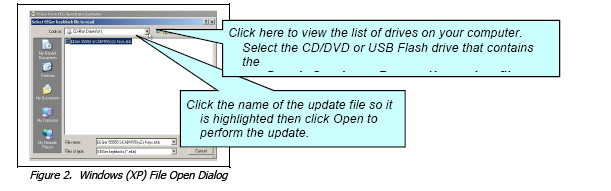
EEGer Remote Use Systems
Therapist Instructions
Before the client can use the system, it is the therapist's responsibility to train the client (or caregiver) in the operation of the Remote Use system. You must also provide a client disk (utilizing a USB Flash drive) that contains the training plan and expiration data. This Remote Use Client Disk must be initialized on a Clinical Therapist machine using EEGer version 4.1.0 or greater.
Remote Use System Requirements
Provided by EEG Spectrum
Provided by You - the Supervising Clinician
Requirements to Run a Remote Use Session
Session counts and expiration dates for individual clients using the Remote Use system are controlled by YOU, through the purchase of Dongle Sessions and creation (initialization) of the client's Remote Use disk (utilizing a USB Flash drive). The Remote Use Client Disk (USB Flash drive) conveys expiration, session count, and session plan information to the Remote Use computer. The EEGer license dongle contains the number of sessions available to be accessed by the Remote Session Plan.
Therapist Clinical Procedures
The recommended procedure for a client who has acquired a Remote Use system is for the client to continue to be seen in the office periodically. The client should (must) bring the disk for each office visit. You may want to review the data before updating the training session plan. We strongly recommend that you create a new disk on every visit, alternating two or more storage devices. If the client should fail to bring the disk, make a new one and instruct the client bring both disks on the next visit.
When training clients who are unable to visit the office, you can create update files to keep their remote system active. However, you must still initialize the Remote Use Client Disk (USB Flash drive) using your CLINICAL system before they can begin training. Clients can either export and email session data or exchange their Remote Use Client Disk by mail for you to be able to review the session details and progress.
STEPS FOR SETTING UP REMOTE USE TRAINING
1. Order the EEGer system from ESI with a specified initial number of Dongle Sessions. If the system is shipped to the client, they may set up the system prior to coming to the office for training. Systems set up by ESS are "plug and play" while clients who purchase a "kit" will have to do all of the installation and setup.
2. Create the ClientID and custom Plan Session for the desired training of each client who will use the remote system using your CLINICAL system.
3. Create/Initialize a Remote Use Client Disk for each client who will use the Remote system. Be prepared to enter the number of sessions allowed and expiration date for the session plan (Default is 45 sessions in 45 days. You can change the number of sessions or expiration based on your treatment plan.)
4. Train the client in the use of EEGer and provide them with the Remote Use Client Disk(s) for home use.
5. Review data on the Remote Use Client Disk.
6. Update the Remote Use Client Disk to permit additional sessions, change the session plan, or extend the expiration date for the Remote Use Plan by re-initializing the USB Flash drive or creating an update file that can be installed by the user.
7. Update the EEGer dongle by request additional Dongle Sessions from EEG Spectrum as necessary.
Initialize the Remote Use Client Disk
IMPORTANT: This step must be performed before the EEGer Remote Use System can be used for the first time. The drive is first erased and then the necessary EEGer files are copied to the drive.
The same procedure can be used to provide updated plans for the client when the Flash drive is available. After initial setup, creation of update files to email is an alternative method to renew plans when the Flash drive is not present.
A. SET UP THE CLIENT AND SESSION PLAN
1. On the CLINICAL Therapist system, go to the Client menu and select Create Client.
2. Select Create Client Class from the Client menu.
a. Choose the client ID by double-clicking, or click the ID to highlight it and click OK.
3. Click Select Client and choose the Client ID/Class entry for the Client ID to set up session details.
4. Click Choose Layout then click the button to select the number of EEG traces for the training display.
5. Click Plan Session to set up protocol details.
6. Repeat steps 3-5 if you want to add another Class type to the client's training plan.
B. CREATE/RESET THE REMOTE USE CLIENT DISK
1. Insert the USB Flash drive into a USB port.
NOTE: Special drivers may be required on Windows 98 systems. Refer to the manufacturer's instructions.
2. From the Client menu, select Remote Use Actions-Initialize EEGer remote use storage device. (NOTE: Versions prior to EEGer 4.2.1R use the Client menu selection "Create Remote Use Storage Disk")
a. Select the client name from the list of clients.
b. Click the BIG button labeled "Use drive _: for remote user storage" to choose the device drive where you want to write the client's session plan(s) to disk. (If there is no button, please exit and check My Computer (Computer for Vista systems) to be sure the drive is recognized by the computer.)
NOTE: If there is EEGer data on the disk, you are prompted to copy the session history to your Clinical system before the disk is reset.
3. Create the Remote Use Plan
a. Select the client Class.
b. Select the desired Layout.
c. Set up the session count and expiration. You must know the client's EEGer license number for proper setup.
§ Default settings are 45 sessions and 45 days. Adjust the Remote Session count and expiration date as you see fit based on your treatment plan. Make a note of the allowances in preparation for future updates to the Remote Use Plan.
4. The system returns to the initial dialog to allow creation of other Class Session Plans on the drive (You can include one of each type.) Repeat step 9 for another class type.
5. Click FINISH to complete the setup. (Note: If you select the Class again, the Remote Session Plan details default back to 45 sessions in 45 days.)
Additional clients (presumably from the same family) can also be assigned to the same Remote Use System. Follow the same process as listed above to create a separate Remote Use Client Disk for each user. Remember, the clients will share the Dongle Sessions available.
Visit www.eegspectrumsystems.com/support/supportfaq.html <http://www.eegspectrumsystems.com/support/supportfaq.html> for additional instructions and a Microsoft PowerPoint demonstration/pdf.
Updating the Remote Use Client Disk - Renew or Change the Session Plan and Count
a. How do we know when I need an update?
b. How do I provide the update?
1. Ask the client to insert both the EEGer Dongle (bright green key) and Remote Use Client Disk (personalized USB Flash drive) into the appropriate USB ports of the REMOTE EEGer Therapist system. Open the EEGer program.
2. Click Select Client. Click the large button that appears to load the EEGer client information from the Remote Use Client Disk.
3. Select the client name (and protocol) from the client list.
4. Note the information displayed on the main screen (Figure 1). Yellow messages are "warnings" that one of the controls is about to expire. Red messages mean you are not able to run a live session until you update.
5. If either Dongles Sessions or Remote Use Sessions/Days are about to expire, process the appropriate update. Repeat steps for additional Remote Use Client Disks used on the same system.
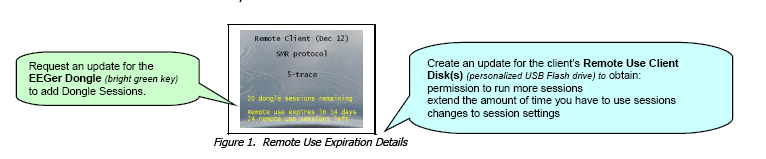
To renew the client's session data
METHOD 1: Create an update file
* Updates ADD Remote Use Sessions to the remote plan but reset the expiration date as opposed to initializing the device which resets both the Remote Use session count and expiration.
You must create a separate update for each Class (Beta, Alpha-Theta, or Experimental) used for training.
The filenames do not contain client information. If you update more than one client for the same dongle, we suggest renaming the files as created so it is easier for the client to know which Remote Use Client Disk corresponds to the file. Be sure to keep the file extension. (e.g., 55555_AU091808.ekr or 55555_BU091808.ekr)
To retrieve history from the client for review, instruct the client how to use Files - Consultation Import/Export options in EEGer.
METHOD 2: Re-Initialize the USB Flash drive on your Clinical Therapist system.
Visit www.eegspectrumsystems.com/support/supportfaq.html <http://www.eegspectrumsystems.com/support/supportfaq.html> for additional instructions and a Microsoft PowerPoint demonstration/pdf.
Retrieving and Reviewing Stored Data
When you choose Create Remote Use Disk-Initialize EEGer remote use storage device from the Client menu, you are prompted to select the drive letter for the USB Flash drive. The next step is to copy the historical data from the drive to your Clinical system. (You may terminate the disk initialization if you wish to review the data before updating the patient's session plan or proceed with the session controls update at this point.) You can then do any appropriate interviews, testing, and run a training session in the office. There are three options for reviewing patient data:
ORDERING DONGLE AUTHORIZATIONS FROM EEG SPECTRUM SYSTEMS
The main control settings (overall expiration and session count) for the EEGer Remote Use license key can only be reset by EEG Spectrum Systems technical staff. Contact Customer Service ((800) 400-0334) or email sales@eegspectrum.com to arrange to update the EEGer license dongle or license keyfile.