
Appendix 28: DVD Game
The DVD Game uses a computer capable of playing/displaying a DVD (or other video presentation) and modifying the video presentation in response to the client's rewardable state.
The game currently uses the VLC media player. VLC is freely downloadable (a copy is on the DVD Game distribution CD). The VLC media player is a highly portable multimedia player capable of playing many forms of content. If VLC cannot play a DVD on the monitor to be used for DVD display by itself, neither can DVD Game.
The first issue (before everything else) is to confirm that the computer to be used for DVD display can successfully display DVD content using VLC. Currently, DVDGame only works with version 1.0.5 or 1.0.6 of VLC. There is a newer version of VLC in the works but it is not yet stable enough to use. Note: VLC was chosen as the media player since it was the only media player to work correctly on all the machine varieties attempted.
Test:
1. If VLC 1.0.5 is NOT installed, install it (from a download or from the DVDGame CD).
2. Start VLC and move it to the monitor to be used for the game display.
3. Put a DVD in the DVD drive on the computer.
4. Verify that the DVD plays.
5. Leave the VLC display on the monitor to be used.
Installation:
1. Install DVDGame from the CD on the computer that the games run on.
2. Install the DVDGame keyfile on the therapist computer.
3. Start EEGer and run the Game Initialization Tool. Make sure the DVDGame is shown.
4. Click on Done-Save configuration.
5a. 2-computer systems:
Tools->Retrieve Installed Games
Click on Save all games.
5b. Dual-monitor systems:
Click on Save all games
At this point, DVDGame is a selectable game just like any other EEGer game.
Game usage:
Run EEGer and select DVDGame as the game. EEGer will automatically start VLC and wait for the operator to continue.
If there is no DVD already installed, you get a popup message telling you to select one from the VLC menus.

If there is a DVD already installed, it will be automatically selected.
If no DVD was mounted, you may have to select the video (device or file) from the VLC menus. (Don't forget the "Recent media" menu options).

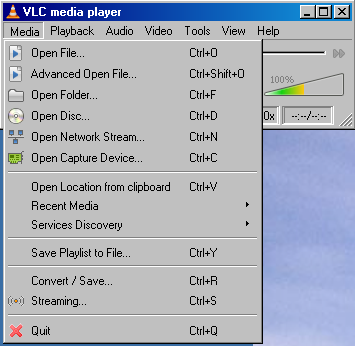
IT IS THE OPERATOR'S RESPONSIBILITY TO NAVIGATE THROUGH THE MENUS AND ACTUALLY START THE GAME RUNNING AT THIS POINT!!!
DVDGame is not smart enough to figure out where to click the mouse on the item which actually plays the video. Many DVDs have coming attractions, FBI warnings, and other gallimaufry at the beginning. VLC will let you fast forward or chapter-skip on ahead. You must actually start the video playing since EEGer monitors the "time" and will pause if the video is not running. VLC will play many other kinds of video files. Any video playable by VLC can be used for DVDGame. Remember to click back on the EEGer brainwave screen when you want to control EEGer.
DVDGame works by obscuring the video from the DVD whenever the client is not in a rewardable state. The clinician gets to set the rates that the video obscuration gets better or worse (and a floor for the obscuration). The obscuration clears up during REST and PAUSE states of EEGer.
Things that can be controlled (initially set by the tailoring) using the "S" popup menu during a session:
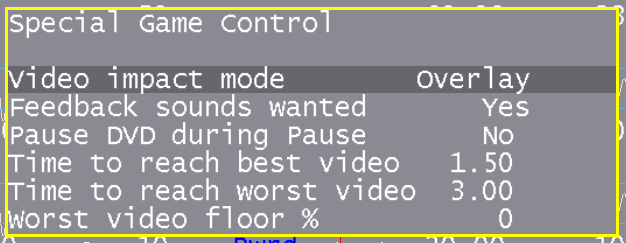
A. The kind of obscuration - 4 choices
1. Overlay - this is a black-noise overlay over the picture
2. Blur - this is a motion blur of the picture
3. Black - this makes the picture fade to black
4. White - this make the picture fade to white
B. Whether EEGer sounds are desired (reward, etc.) in addition to the DVD audio.
C. Pause DVD during Pause - this makes DVDGame pause the video when F5 or a STAGE state pauses EEGer. You probably don't need this.
D. Time to reach best video - this is the time in seconds to change from totally obscure to totally clear video. This time constant is used to clear the obscuration when the client is on task.
E. Time to reach worst video - this is the time in seconds to change from totally clear to totally obscured video.
F. Worst video floor - this is the lowest percent obscuration that will occur. This would be used as a way to provide some incentive to clearing the video when the client is mostly off state.
The V volume control popup can decrease the playback volume but cannot go above what the speakers are set for. The V control (master volume) works even before you start the session. Set the speakers high enough so you can turn DOWN the volume from the V or just manage the speaker volumes with the physical speaker control if you have one.
Caveats:
1. Some computers are just too slow to work. DVD Game cannot fix that.
2. Some computers (mostly laptops) have DVD drives that are too slow to play very well. Options are to update the drive or install some 3rd party software and copy DVD images to the hard drive (this also means they will be available right away......).
About DVD videos.
It can take some time to prepare a DVD for playback during a session. Be sure to practice and plan ahead for this. Another option is to copy a DVD to the hard drive on the game computer. This can make it quicker to get started. Be advised that the MPAA (and DMCA) make it hard to do this since they believe that they "own" the video and not you. That aside, there are a number of programs that allow making a hard-drive copy of a DVD, which is perfectly legal (but I am not a lawyer) if you own the DVD.